How to configure the Embed EZ discord bots custom discord bot reply
Embed EZ now supports Custom Reply Mode, allowing premium users to define their own embed formats for social media links using Discord components. Configure responses through the dashboard with variables like media, title, and statistics.
Introducing the New Custom Reply Mode for the Embed EZ Discord Bot
a. First step is to navigate to your servers dashboard embedez.com/profile/dashboard. Once at the dashboard you will see this; Click the Custom button.
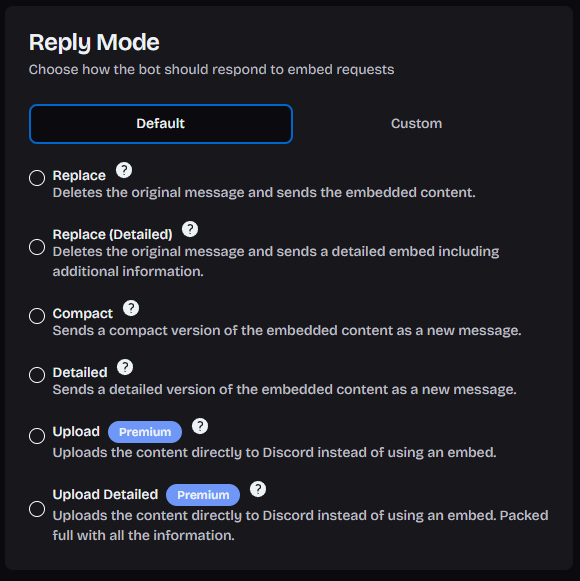
b. Check out the discord documentation at https://discord.com/developers/docs/components/reference#section what should be filled out is an array of components with variables. (Notes: uses discord components V2 only)
For example if you want a response that only shows the media and nothing else you use:
If you wanted a response with the posts title and description would look like
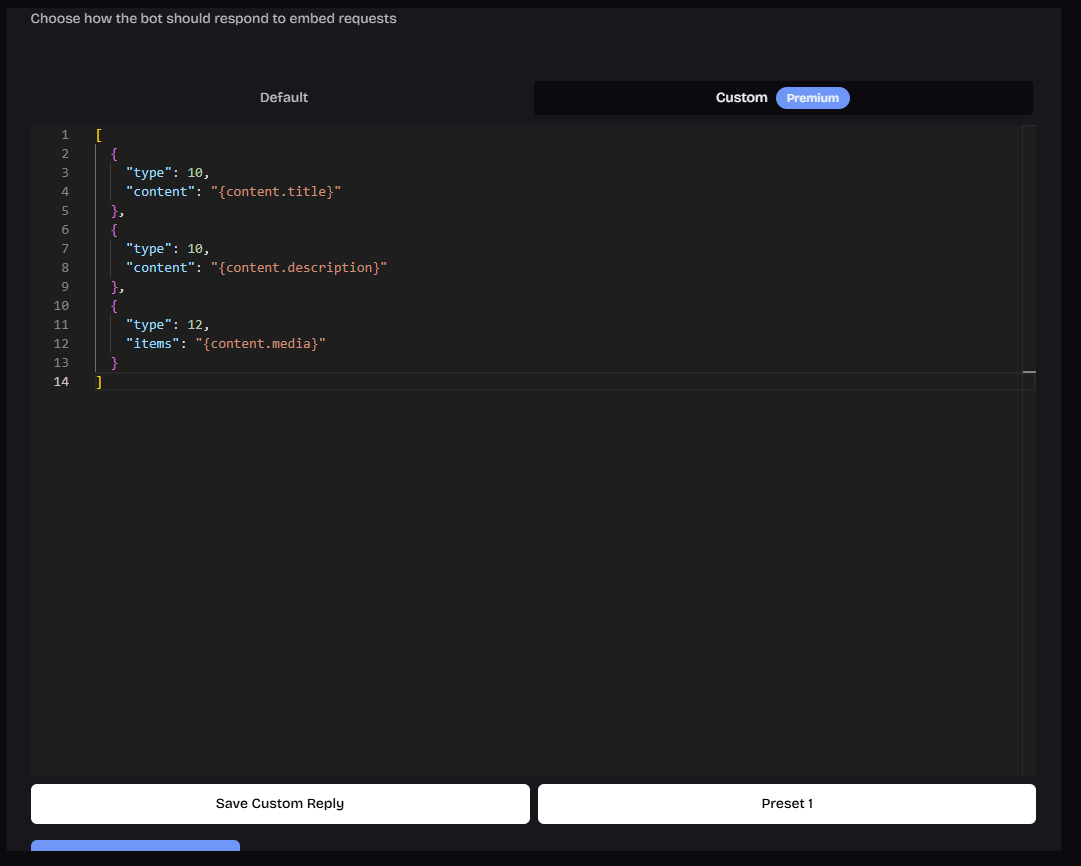
The list of total options
| Label | Description | Example | Path |
|---|---|---|---|
| Social Media Type | The type of content (e.g., tiktok, twitter, instagram). | {type} | |
| EmbedEZ Key | Unique identifier for the content. | search_681aeabbd11b5e4b1a428f11 | {key} |
| User Name | The username of the user. | pocket_troll_shop | {user.name} |
| Display Name | The display name of the user. | Pocket Troll Shop | {user.displayName} |
| Followers Count | Number of followers the user has. | 465 | {user.followers} |
| Profile Picture URL | The URL of the user's profile picture. | https://instagram.fbnu9-1.fna.fbcdn.net/v/... | {user.pictures.url} |
| Content Key | Unique identifier for the content. | search_681aeabbd11b5e4b1a428f11 | {content.key} |
| Content Link | Direct link to the content. | https://www.instagram.com/p/DJSAnA_xILo/ | {content.link} |
| Content Title | Title of the content. | Pocket Troll Shop | {content.title} |
| Content Description | Description or caption of the content. | #kingofthehill #kingsofleon | {content.description} |
| Posted Date | Timestamp when the content was posted. Use this in a timestamp format i.e <t:{content.postedDate}:d> | 1746468552000 | {content.postedDate} |
| Share Count | Number of times the content has been shared. | 0 | {content.statistics.shares} |
| Comment Count | Number of comments on the content. | 421 | {content.statistics.comments} |
| View Count | Number of views on the content. | 1909 | {content.statistics.views} |
| Like Count | Number of likes on the content. | 140658 | {content.statistics.likes} |
| Social Media Icon | Icon representing the social media platform. | :instagram: | {emoji.{type}} |
| Media Content | An array of the actual media content (e.g., video, image). Useful for adding within the embed. | [{ media: { url: 'attachment://0'}, description: 'Video description' }] | {content.media} |
| Delete Button Custom Id | Custom ID for the delete button. | delete | {deleteButton.customId} |
| Sent By | The user who sent the message. | @username | {sentBy} |
Other Custom Replies
Preset 1:
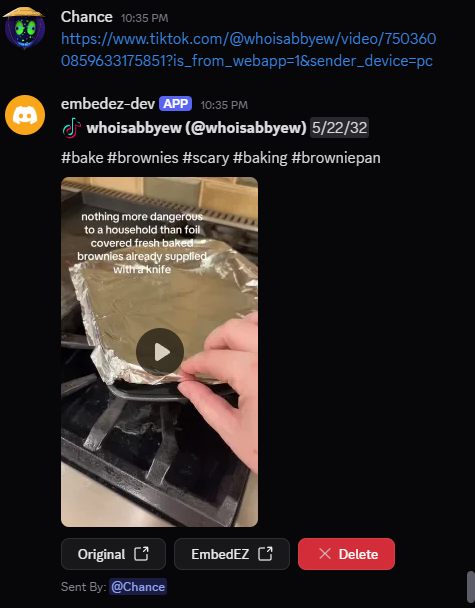
By embedez on